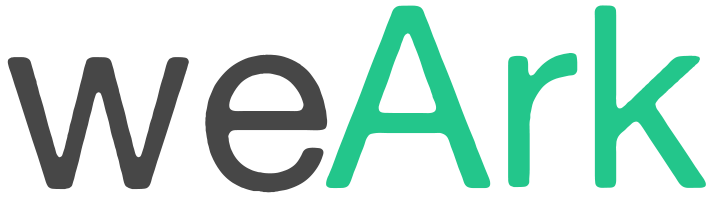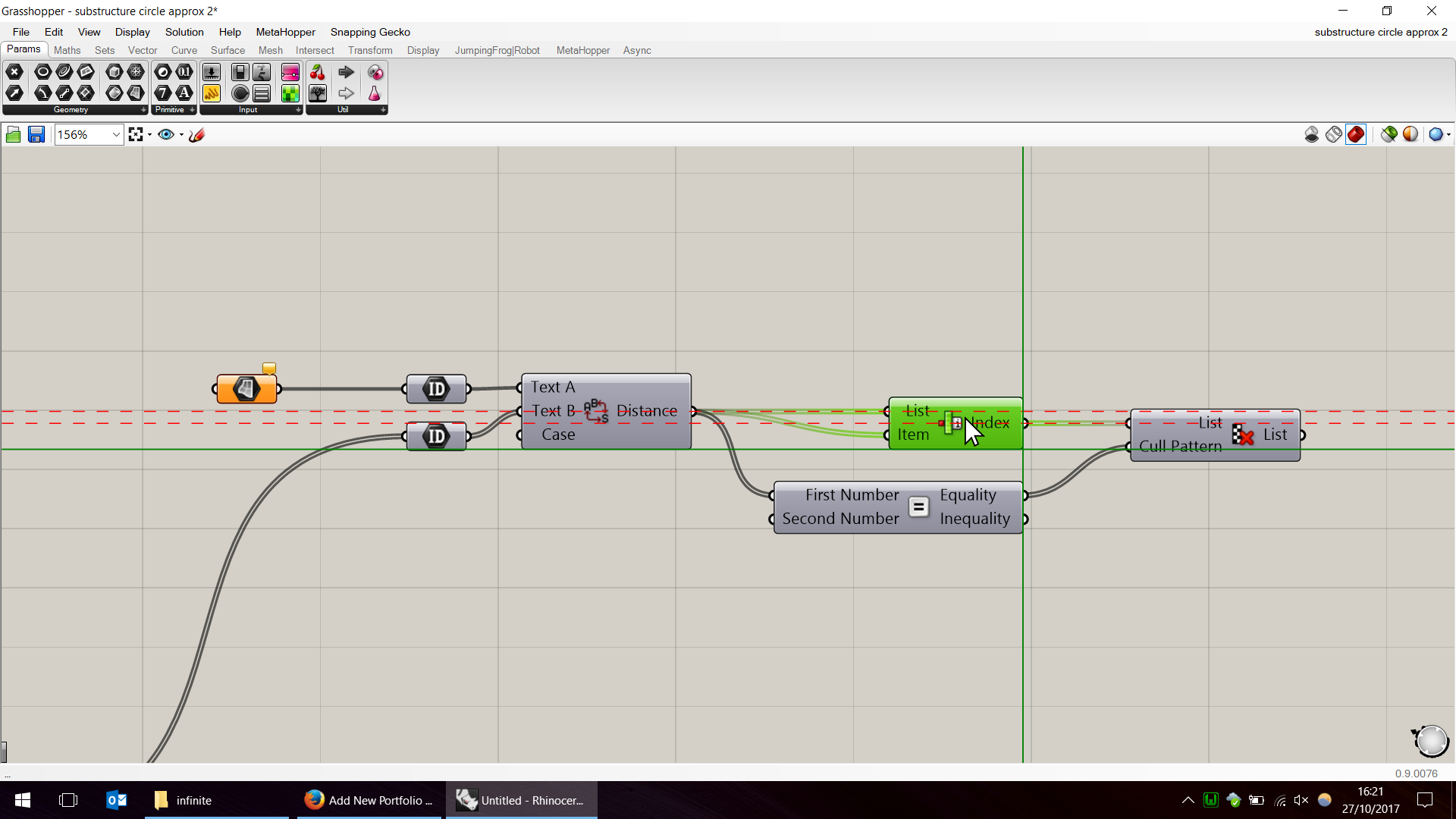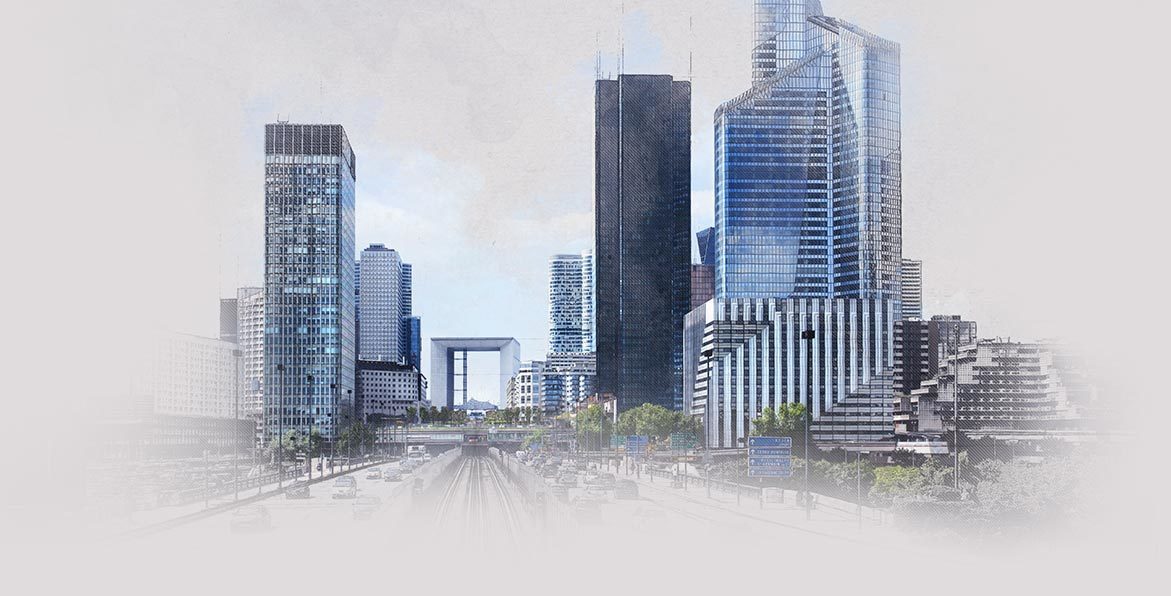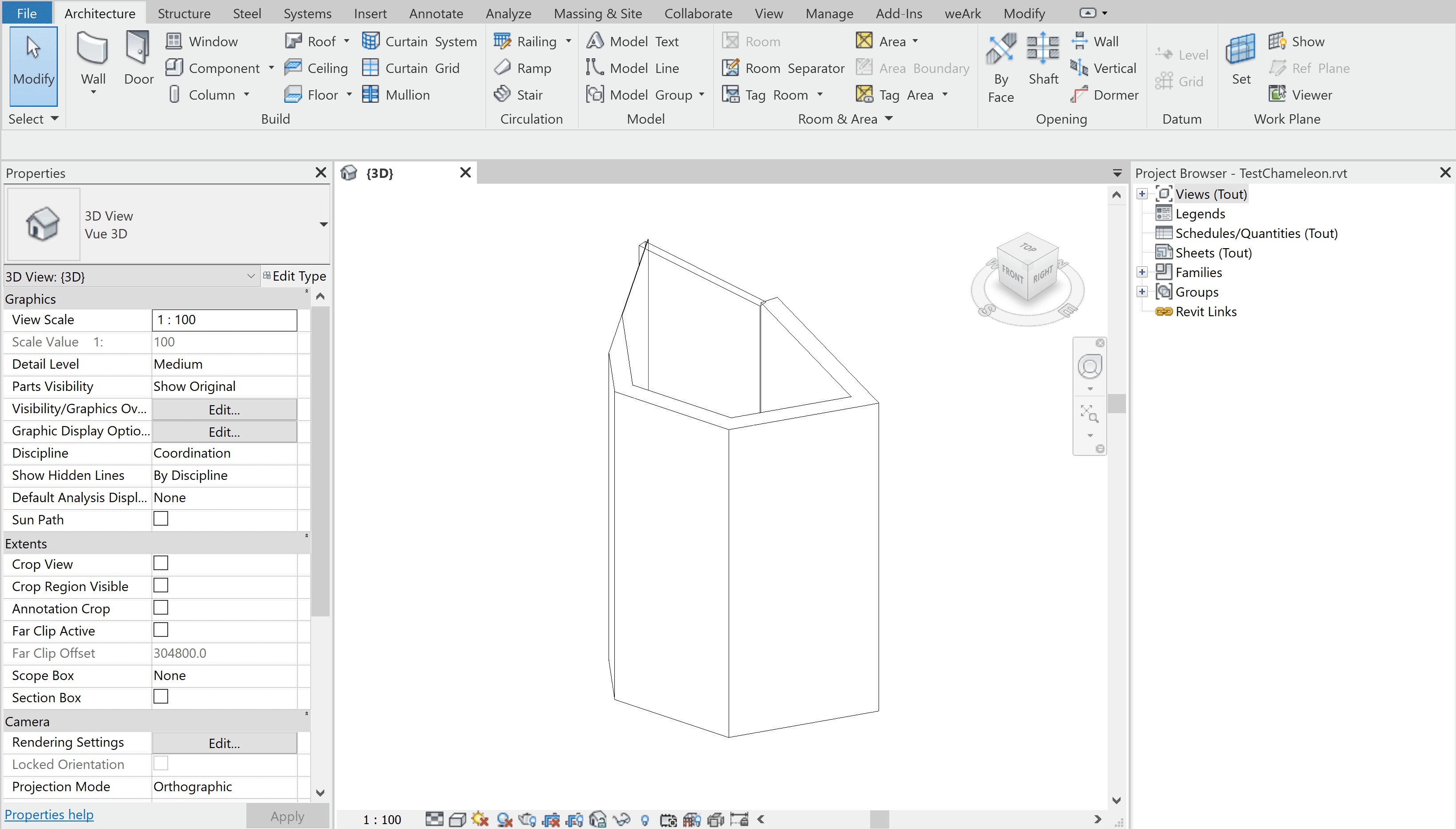1. Download JumpingFrog|Robot
You can download JumpingFrog|Robot on Food4Rhino :
2. Install JumpingFrog|Robot
JumpingFrog|Robot uses the builtin .rhi Rhino Installer. Double click the .rhi file or drag it into Rhino to automatically install the plugin.
You can then use it right away in Rhino and Grasshopper.
3. Request a trial license
You must obtain a trial license to use JumpingFrog|Robot. You can request in by filling the form in the following page :Download JumpingFrog|Robot
You’ll need to find you Hardware ID (unique hardware identifier). There are several ways to obtain it :
From the Rhino Command
JumpingFrog|Robot installs a Rhino plugin which handles license management. To obtain your Hardware ID, just enter the command “JFRobotLicense” and select “Hardware ID”. Copy your Hardware ID and paste it into the request form.
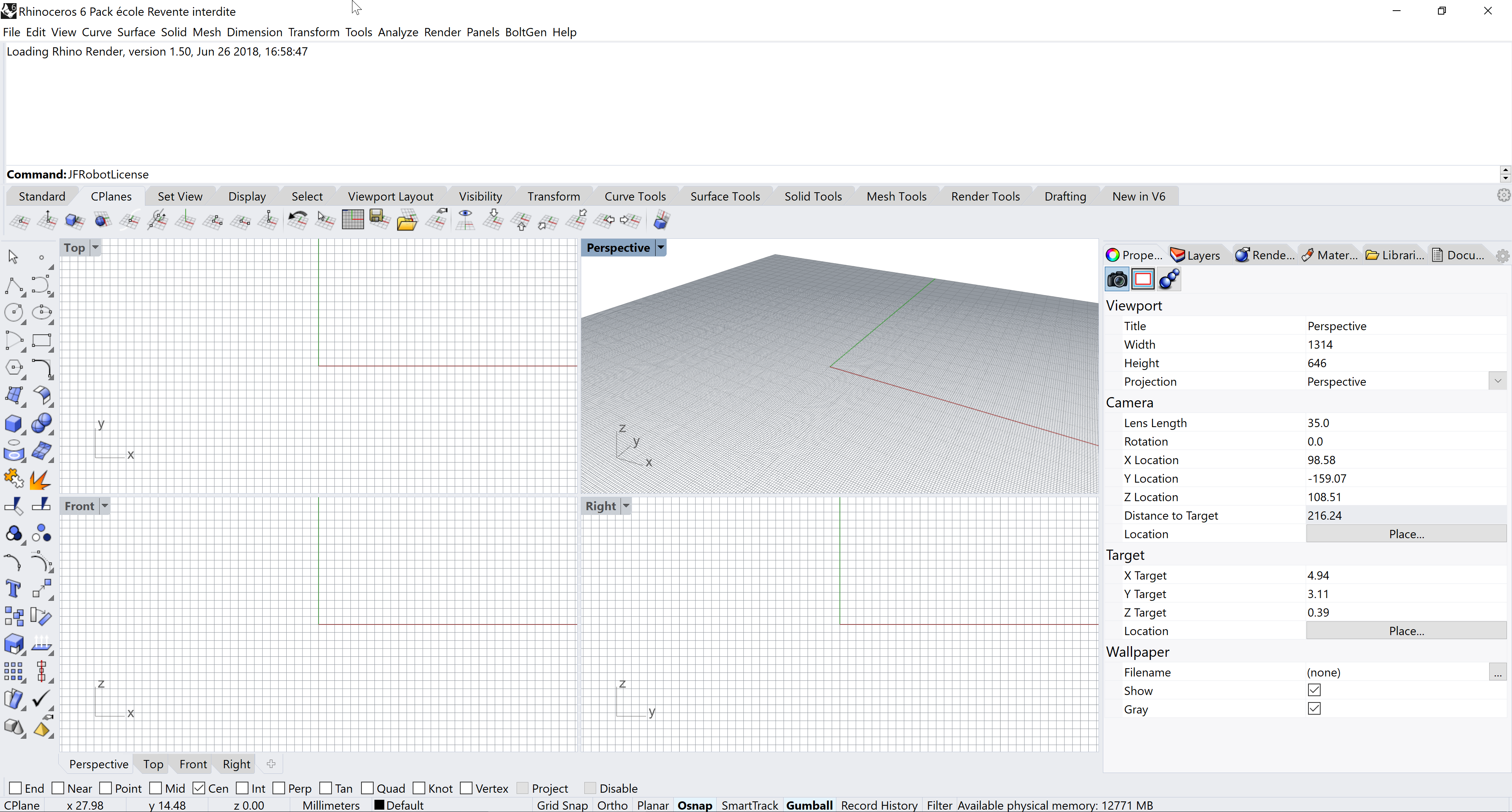
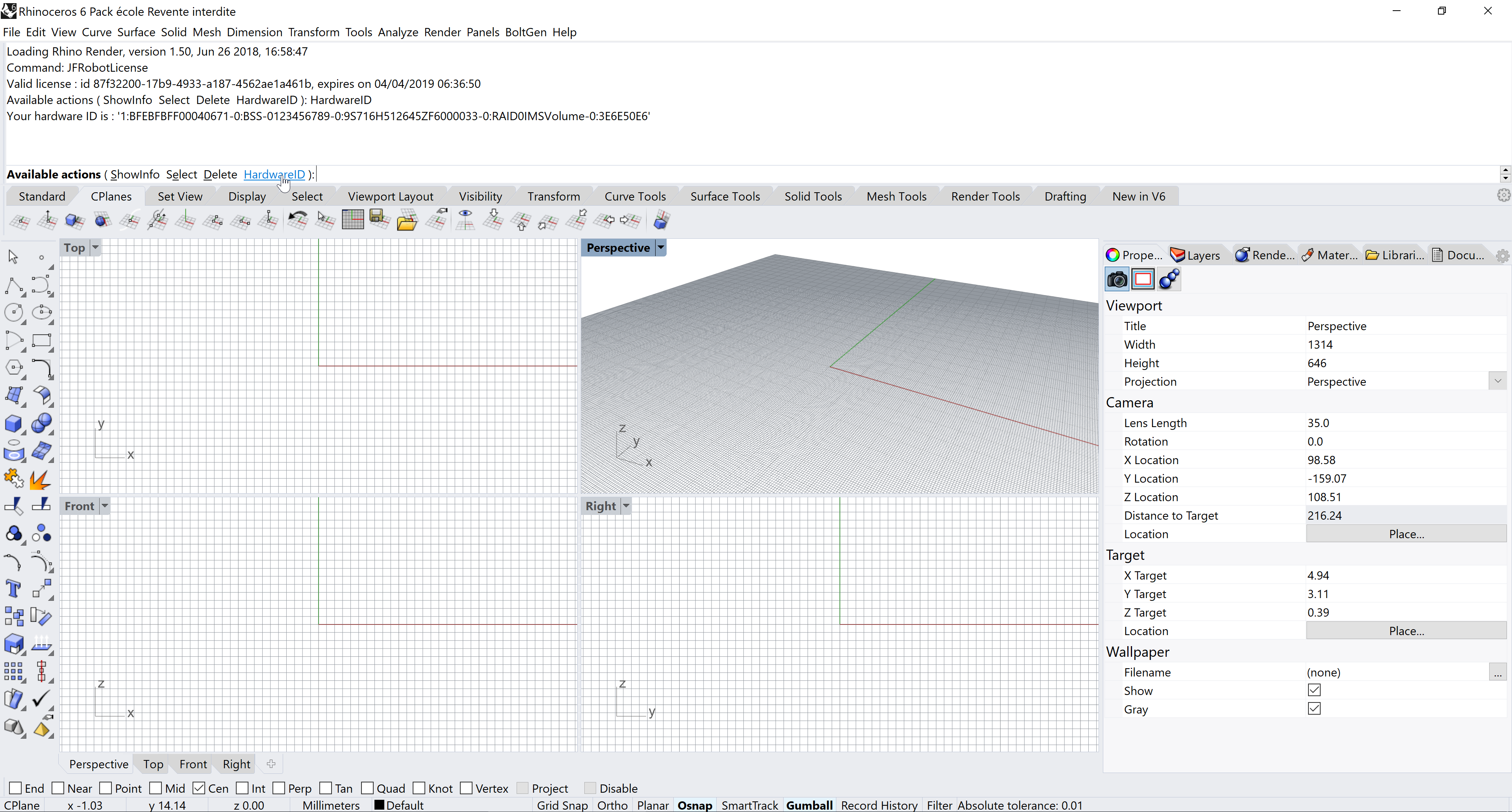
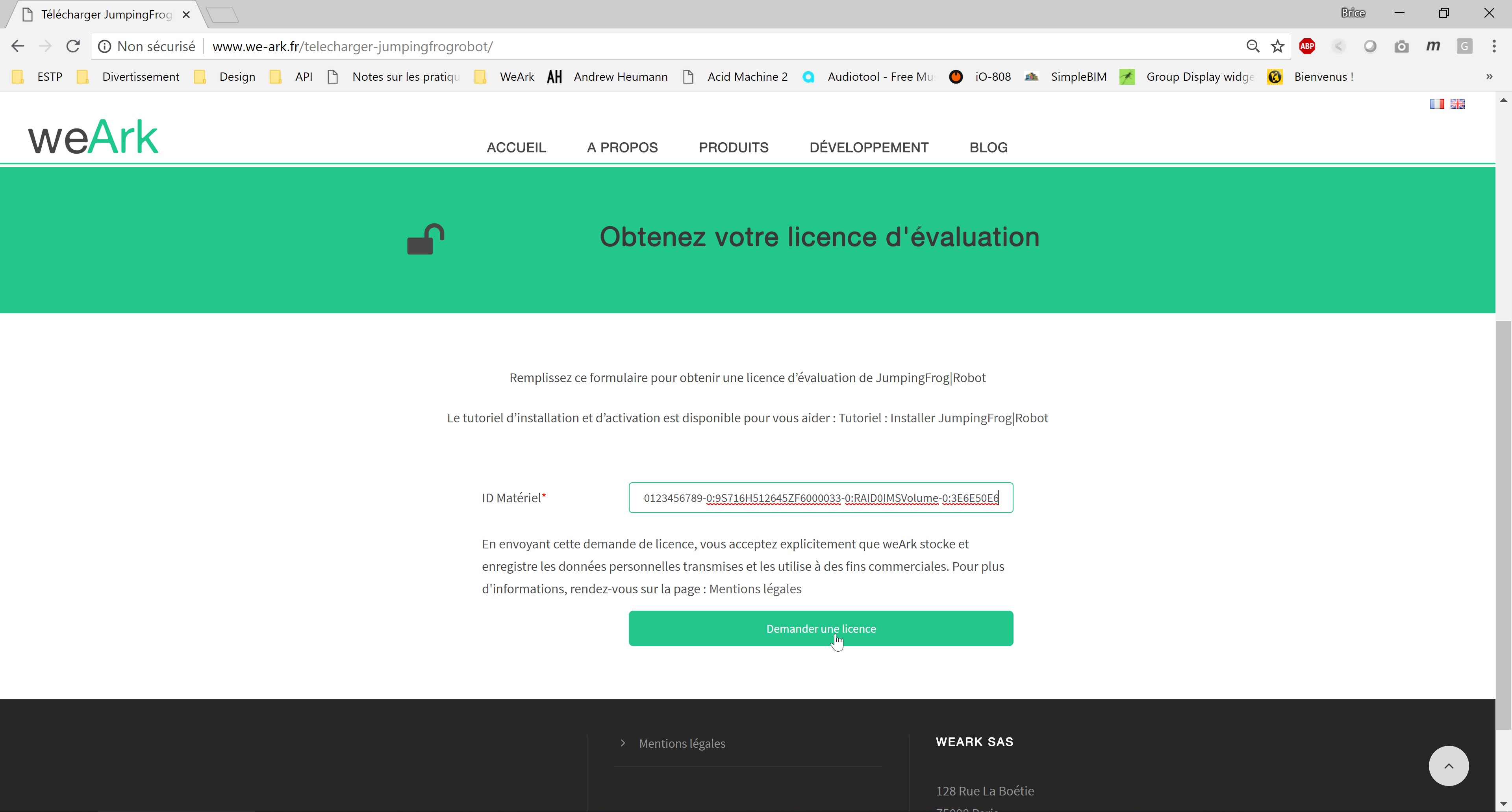
From Grasshopper
When you use a JumpingFrog|Robot component which needs a license in Grasshopper, you can manage licenses straight away from the context menu. Right click on the component and select “License Management” and “Hardware ID”.
From the Rhino license dialog
JumpingFrog|Robot uses the license system built in Rhino. When you start the plugin or uses a component without a license, Rhino will ask you one. Click on “Evaluate”, in the opening dialog, click on “Copy to clipboard” to copy your hardware ID.
After filling the request form, a link to download your license file will be sent by email.
4. Use the license file
When Rhino will ask you for a JumpingFrog|Robot license
- Click on “Enter a license”
- Enter the product code for JumpingFrog|Robot : d3df19b3-3b38-419c-bbe6-125734160986
- In the opening dialog, click on “Browse” to select the license file to use
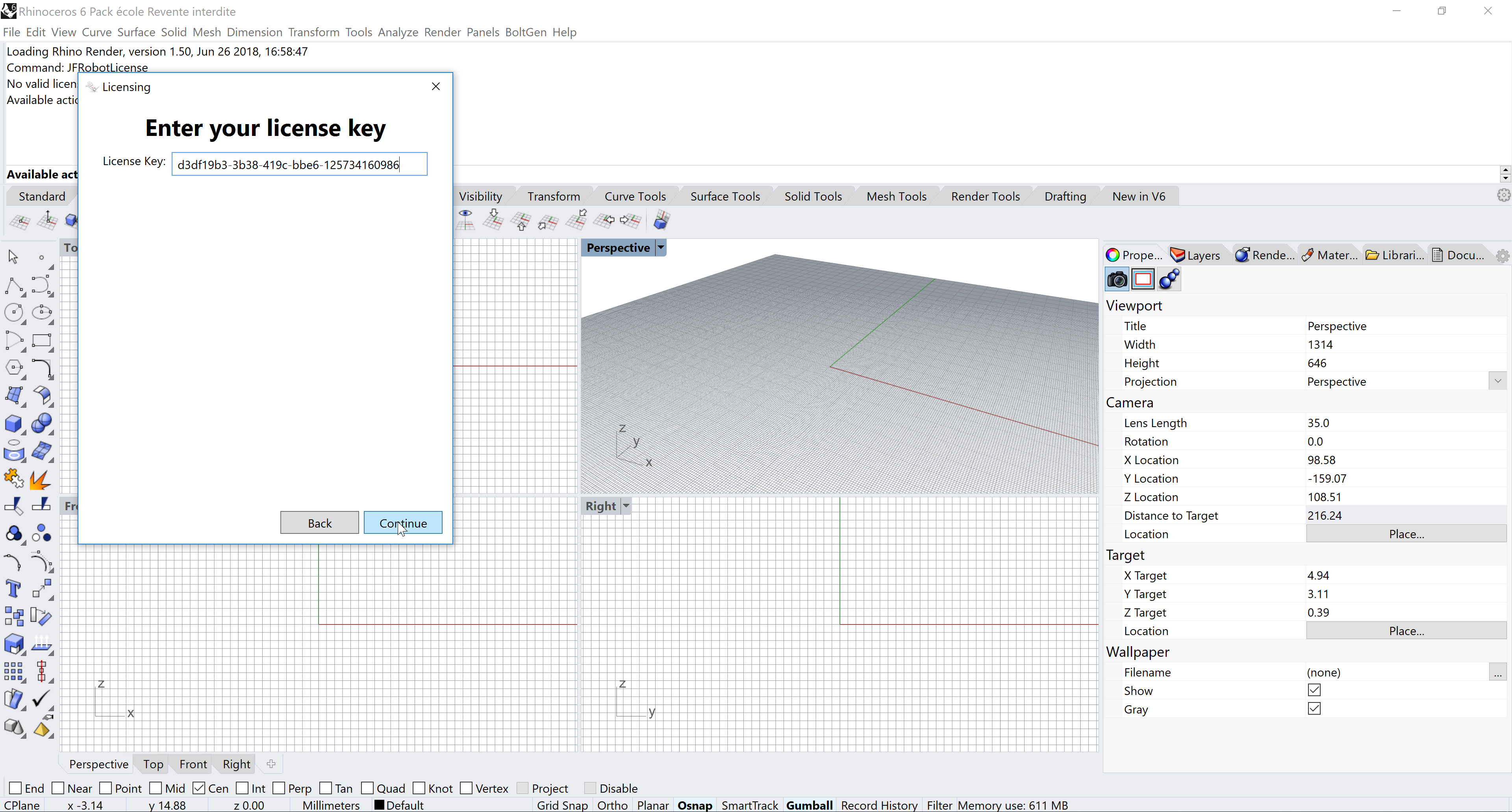
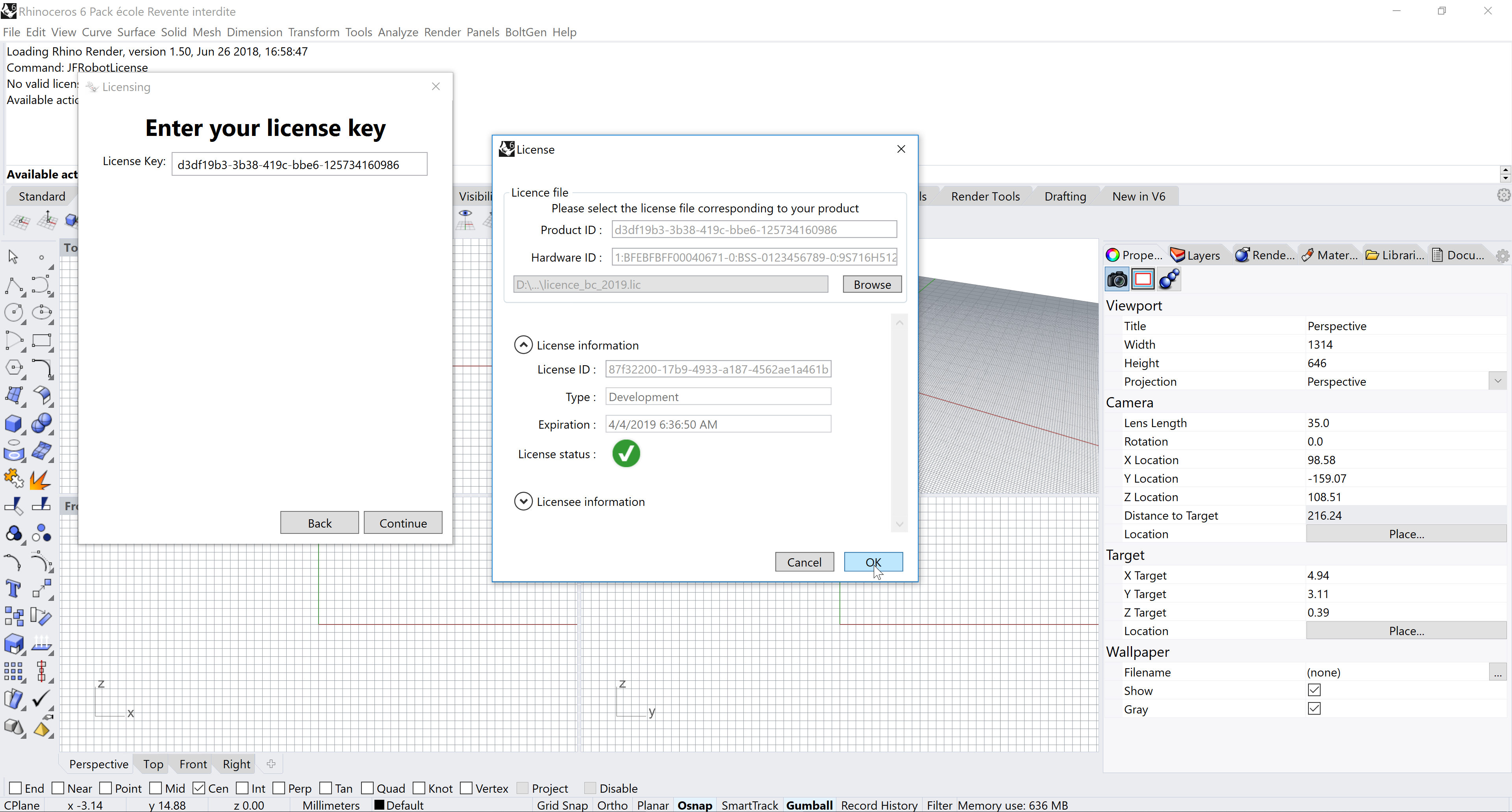
If the license file is correct and valid, you should be able to use our plugin right away.